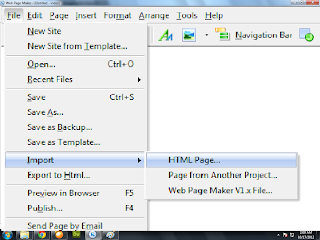Importing an html page is easy way of transferring an html page hosted on a web server to your local hard drive. In Web Page Maker, you can open an existing web page document, even if it wasn't created in Web Page Maker. You can open the html document and use Web Page Maker to edit it in a wysiwyg manner.
To import an existing html document:
1. Select Import... > HTML Page from the File menu. The Import HTML Page dialog box appears.
2. Navigate to and select the html file you want to open on your local hard drive. Or, click the "From Remote site" option and then type URL in the space provided and click OK.
3. You may see an Import Progress dialog box popup as Web Page Maker downloads the site. This is an indicator that the download is working. Please be aware that importing very large sites can take some time to complete.
After the download has finished the importation process is complete. Now you can edit it with Web Page Maker as usual.
You can get pretty good results if you import web pages created with Web Page Maker. If you import a web page that was created with a different web page creator tool, Web Page Maker will do its best to interpret the pages correctly, preserving their original content and layout. However, due to variations in HTML and other web page creator code, Web Page Maker sometimes has trouble translating html files into a form that it can display properly.
- Because of variations in HTML code, not all pages import exactly as you see them.
- Web Page Maker currently does not parse CSS style sheets, so in some cases text may look different than the original page.
- Unpredictable results can occur if the page contains incorrect HTML. Non-HTML, such as JavaScripts, CGI scripts and framesets, does not import.
You should be sure after importing an html page to check all of your pages carefully for errors before saving and publishing.