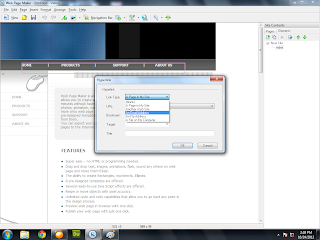Web Page Maker makes it easy to include links on your web pages. The link editor is used for all linking functions, ie link to another page on your web site, link to pages on another web site, link to a file and email links. There are 5 sections in the Links Editor: Link Type, URL, Bookmark, Target and Title.
Link Type
Use this drop box to select the type of hyperlink to generate. - A Page in My Site: Links to a page within your site.
When you click the arrow next to the URL drop box, a list of all current pages in the site will be displayed so that you can select one from the drop box.
When you link to a page in the same site, the program will automatically maintain the link and make any changes that are necessary. If for example you change the name of a page, all links to it will also be updated. If a page is deleted, any links to it will be removed.
- Another Website: Links to a another website.
When this link type is selected, type in your link following the http:// in the URL box.
- An Email Address: Links to an Email Address.
When this link type is selected, type in your full email address following the mailto:. It will open the visitor's email program when clicked in a browser.
- An FTP Address: File Transfers can sometimes be initiated with an FTP link. It is an agreed-upon method for transferring files between computers on the Internet. FTP addresses begin with "ftp://", as opposed to Web addresses, which begin with "http://".
- A File on My Computer: Links to a file within your site.
When this link type is selected, click the Browse... button and select a file from your computer's hard drive, such as a .pdf file. When your site visitors click on this link, they will open or download the file you specify.
- (Blank): Links to other type of hyperlink.
Select this link type to enter in your own custom link destination. This option is only recommended for advanced users.URL
The URL drop box will contain the list of all links when the "Link Types" are selected. When the "A Page in My Site" link type is selected, the URL box will contain all the pages in the same site. If you are linking to another web site you will need to select the "Another Web Site" link type and enter the full URL. Type in your link's destination following the http://. You can either select a predefined link from the drop box or enter a new link.
Bookmark
A bookmark is usually used to create a local link to a specific location on a web page. A typical example is a link that says "Top" that will take the visitor from the bottom of the page to the top when pressed. For more information, see Creating bookmarks.
Target
The target option defines how the link will be open in browser window. The target frame names are _blank, _parent, _self, and _top. Use this pull-down menu to select where the link should open.
- _blank Link will open in new window.
- _parent Link will open in parent frame (if several levels deep). Equal to _top if only one level frame set.
- _self Link will open in current frame/window. This target is the default, so you usually don't need to specify it.
- _top Link will clear any existing frames and open URL as the uppermost document.
If you want to your specified document will be loaded in a new window, select _blank by clicking on the target area and click OK.Title
This box contains the title or information about the link that will be displayed when the users mouse hovers over the link without activating it in a browser.
Your Link here $0.05/day $0.30/week $1/month $10/year Contactus
Play Games Online Download Games Facebook page Online games info You like here You like here You like here You like here You like here You like here You like here