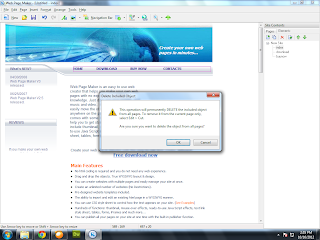Find out how to select, delete, or copy any of the elements that are included in a web page.
Selecting a page element
In order to cut, copy, delete, duplicate, or modify a page element, you must first select it. Seleced page elements are indicated by a pink selection border.
Selecting a page element
In order to cut, copy, delete, duplicate, or modify a page element, you must first select it. Seleced page elements are indicated by a pink selection border.
- To select a single page element, click on the page element.
- To select multiple page lements, hold down the Shift key on your keyboard, and click on each of the elements you would like to select.
You can also select multiple objects by dragging a rectangle around them.
Deleting a page element
To delete any of the elements on a page:
- Click on the element to highlight it.
- Select Delete from the Edit menu or use the Delete key on your keyboard.
To delete an included object:
- Select the included object you want to delete.
- Select Delete from the Edit menu or use the Delete key on your keyboard. A "Delete Included Object" dialog box appears.
3. Click OK. Doing this will delete the included object from the pages on which it has been included. (For more information, see Include Object.)
This operation will permanently DELETE the included object from the project.
To delete an included object from the current page:
Select Edit -> Include on, uncheck the current page from the list. Or, select Edit -> Cut.
Copying a page element
To copy any of the elements on a page:
- Click on the element to highlight it.
- Select Copy from the Edit menu or use your keyboard's Ctrl-C keys.
- Right click anywhere on the work window.
- Select Paste from the Edit menu or use your keyboard's Ctrl-V keys.
To copy any of the elements from a page to another:
- Click on the element to highlight it on your first page.
- Select Copy from the Edit menu or use your keyboard's Ctrl-C key.
- Switch to another page by clicking the name in the page list of the "Sitepanel" at the right side of the screen.
- Right click anywhere on the sencond page work window.
- Select Paste from the Edit menu or use your keyboard's Ctrl-V keys.
Your Link here $0.05/day $0.30/week $1/month $10/year Contactus
Play Games Online Download Games Facebook page Online games info You like here You like here You like here You like here You like here You like here You like here